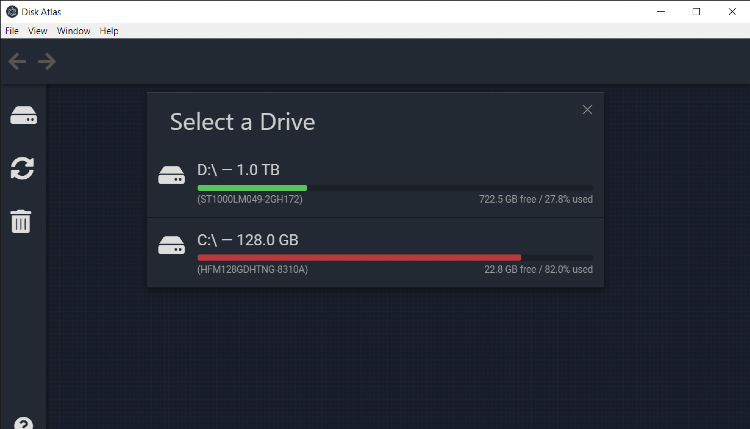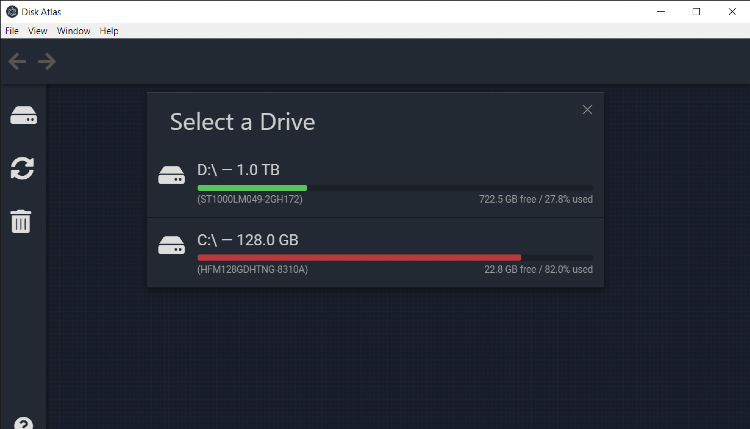Disk Atlas beta installation for Windows 10
Disk Atlas beta installation for Windows 10
Note: most of the steps listed here only are necessary because Disk Atlas has not yet been "code signed", so Microsoft doesn't recognize Disk Atlas and shows a set of standard warnings used for any unrecognized application.
2.
Depending on which browser you use, you may see a warning like this (Chrome shown here). You would select "Keep" in this case: 

3.
After running the downloaded file, you should see a message like this. Click "More info": 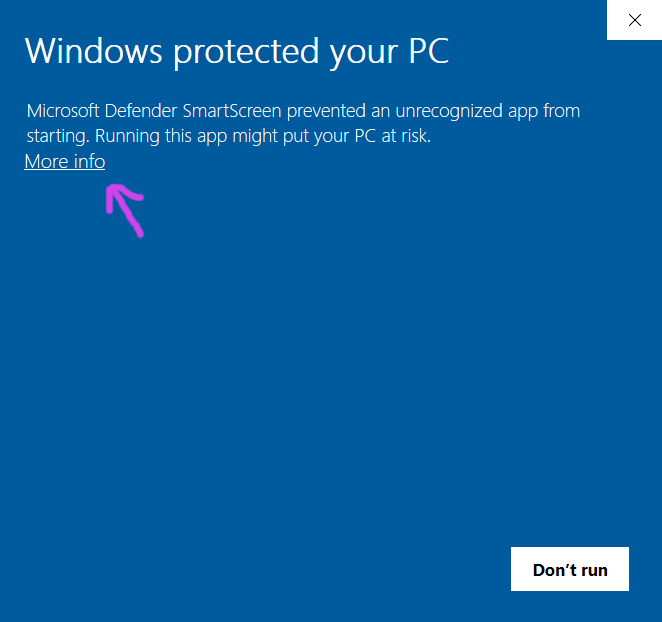
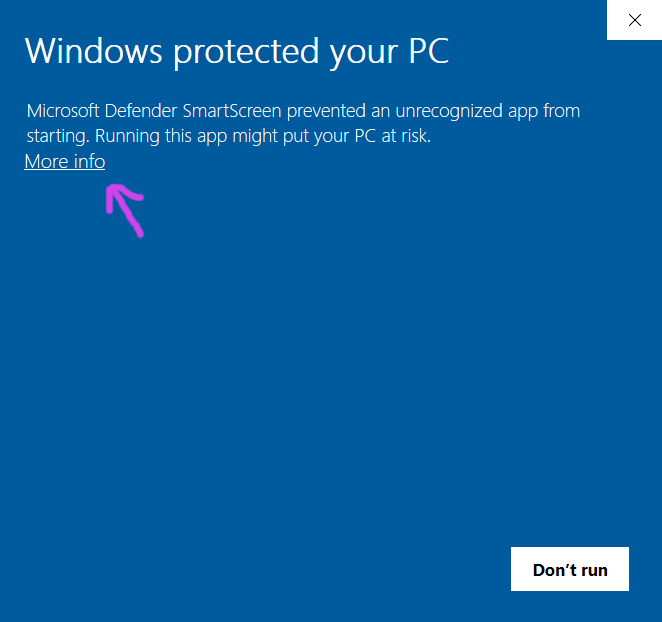
4.
Click "Run anyway": 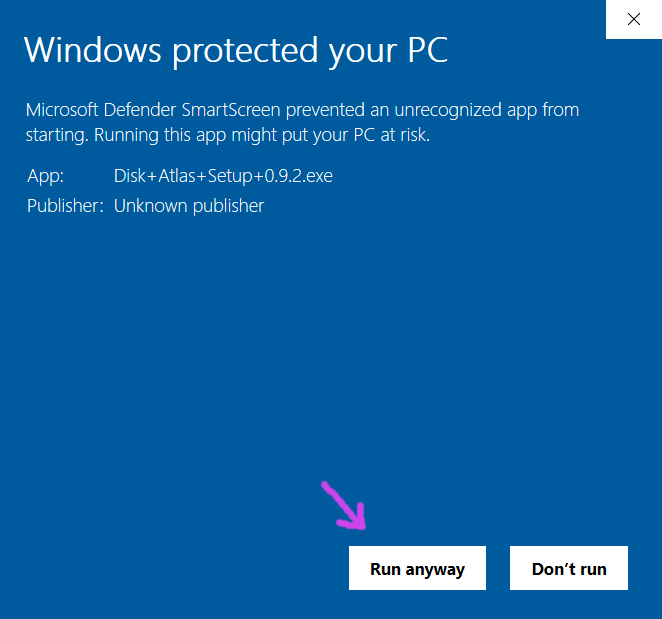
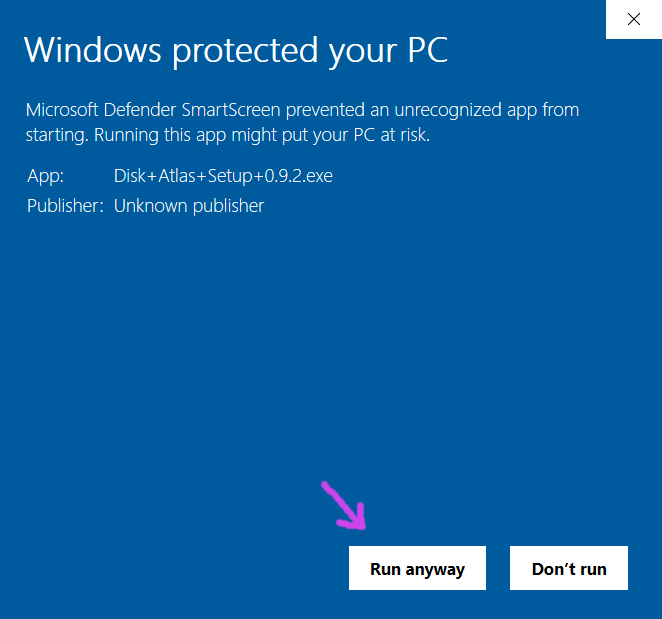
5.
You're all set! You should see a screen like this when Disk Atlas starts: